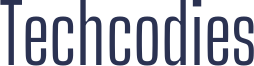Windows Defender is an important pre-installed feature of Windows 10 operating system because most of the users do not bother to download third-party antiviruses. It means that protection of the majority of computers relies on Windows Defender completely, thus, turning it off makes a PC completely vulnerable to hacker attacks and malicious software. Even though some users do not like annoying notification and background processes of this application, security is what matters the most. You do not want to have Windows Defender blocked by group policy, especially today, when the number of potential external threats increases every day.
Why does group policy block Windows Defender with no reason?
One of the possible reasons for group policy blocking Windows Defender stands out the most. Hackers see this in-build cybersecurity program as a single layer of protection they need to break through to get to your sensitive information. Therefore, disabling it may be the only way for them to get access to your computer. The investigation shows that the easiest way to do it is to deactivate Windows Defender functions via the group policy.
How to avoid group policy blocking?
- Try to avoid downloading anything from suspicious internet sources. The only way for hackers to get the control over your group policy is to drop special viruses on your computer. There are types of viruses that execute their targets without ever reaching the hard drive, which makes them virtually invisible.
- Use a backup antivirus program and be able to switch to it if there is a fail in the works of Windows Defender. Malwarebytes is a great example of the application that will perfectly work together with pre-installed Windows protection software.
- Do not open unknown links or suspicious websites. Pay your attention to the URL addresses of every web page you open.
Fix the problem in several steps
If you have already faced a situation, where group policy of your computer disabled Windows Defender functionality, follow the steps below to turn it back on:
- Open the local group policy page through Windows main menu or by searching it with the help of the Search Bar.
- Navigate to the “Windows components” tab that is located in the “Administrative templates” folder. The first page you need to open though is “Local computer policy”, which you can find in the list on the left side of the screen
- Find Windows Defender and make sure that “Disable Windows Defender” option is set to a minimum value.
- Reboot your PC in order to apply the changes. Check if Windows Defender is working by opening its main page.
Conclusion
Windows Defender can be disabled by the group policy, which makes it a weak spot for the hackers. However, you can avoid any issues by using an additional antivirus application or by turning it on back.