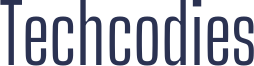Avast Web Shield is part of Avast antivirus software, which actively scans data transmitted when browsing the Internet to prevent malware from downloading and running on your computer. This is probably one of the most important features of Avast, and it should work constantly to protect your computer.
How does it work?
Avast Web Shield allows you to view and filter all HTTP traffic coming from Internet websites. While the number of viruses (and other malicious modules, such as ad units, spyware, and dialers) spreading across the World Wide Web is steadily increasing, so is the need for effective countermeasures.
Web Shield acts as a transparent proxy; It is compatible with all major web browsers, including Microsoft Internet Explorer, Firefox, Mozilla, and Opera.
Unlike most competitive solutions, the influence of Web Shield on browser speed is practically not noticeable. This is due to a unique technology called Intelligent Stream Scan, which allows the Web Shield module to scan objects on the fly without the need for caching. Stream scanning is performed only in RAM (without the need to write data to disk), providing the highest possible performance.
What if it doesn’t work
An error occurs if your screens are disabled for any reason (manual shutdown, malware, errors), and you cannot turn on the web screen in the Avast component window. Follow the method below to try to solve this problem.
Restart Avast antivirus service
Services are the foundation of almost any software on your computer, and if something related to the Avast service is damaged, it will almost certainly hurt the Avast program. One possible solution is to restart the Avast service and check if a problem appears on your computer.
- Open the Run dialog box by pressing the keyboard shortcut Windows + R. Type “services.msc” in the dialog without quotes and click OK to open Services. Alternatively, you can open the control panel by searching the Start menu or the Run dialog box. Change the option view to Category and click System and Security. Scroll down to the Administration section, click on it, scroll down to find services, and double-click on it.
- Find the Avast Antivirus Service in the list of services, right-click on it and select “Properties” in the pop-up menu that appears. If the service is running (you can check it next to the “Service Status” section), you should stop it by clicking the “Stop” button in the middle of the window. If it is stopped, leave it as it is at this point.
- Ensure that the Startup Type menu in the Avast Antivirus Service properties is set to Automatic before continuing with the instructions. Confirm any dialog boxes that may appear when trying to set the startup type. Click on the “Start” button in the middle of the window before closing this window. Follow steps 1-3 from the set of steps above to open the Avast Antivirus Service properties window. Go to the “Login” tab and click “Browse.”
- In the “Enter the name of the object to select” field, enter the username of your account, click “Check Names” and wait until the PC finds your name.
Click OK when you’re done, and enter your password in the Password field when you are prompted to enter it if you are using a password. Now it should start without problems!